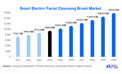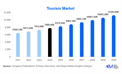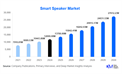Beginners may find it intimidating to programme the PowerFlex 525 AC drive software, but with some fundamental information and assistance, it may be a simple procedure. The first steps are as follows:
Connect to the drive:
You must connect to the drive in order to programme it. Either a USB cable or an Ethernet cable can be used to connect to the drive. Installing the USB driver is required before using a USB cable. You must set up the drive's IP address if you're connecting over Ethernet.
USB connection:
- One end of the USB cable should be connected to the Allen Bradley PowerFlex 525 AC drive's USB connector.
- The USB port on your computer should be connected to the USB cable's opposite end.
- If your operating system prompts you to do so, install the USB driver. The USB driver is available for download from the Rockwell Automation website.
- Once the driver has been installed, the drive ought to show up in the CCW software's list of connected devices.
Ethernet connection:
- One end of the Ethernet wire should be connected to the PowerFlex 525 AC drive's Ethernet port.
- The Ethernet cable's other end should be connected to an Ethernet port on your computer or a network router.
- Configure the drive's IP address. You can accomplish this either using the CCW software or the keypad on the drive. Right-click the drive in the Connected Devices list and choose "Properties" to set the IP address using the CCW programme. Click the "Network" tab in the Properties dialogue box, then type the IP address, subnet mask, and gateway address.
- The drive ought to show up in the CCW software's list of Connected Devices once the IP address has been set up.
Access the software:
The PowerFlex 525 AC drive's programming software is known as Connected Components Workbench (CCW). The programme is available for download from the Rockwell Automation website. Launch CCW once you've downloaded and installed it.
- Follow these steps to access the Connected Components Workbench (CCW) software:
- Go to the Downloads page on the Rockwell Automation website.
- Download the CCW software to your PC by finding it.
- Run the installation wizard after the download is finished and follow the on-screen directions to install the software on your computer.
- Start the CCW programme.
Create a new project:
Make a new project in CCW for the PowerFlex 525 AC drive. Pick the proper firmware version and drive model.
- Start the CCW programme.
- Choose "New" first, followed by "Project" from the drop-down menu.
- From the "Firmware" dropdown option, choose the correct firmware version for your drive. By looking at the drive's label or the user manual, you may determine the firmware version of your drive.
- The "Project Name" section is where you should give your project a name.
- By selecting the "Browse" button in the "Project Folder" column, select a spot on your computer to save your project files.
Configure the hardware:
Configure the hardware in the project by deciding on the connection port, the motor type, and the feedback gadget. The operator interface and I/O points can also be customised.
Program the drive:
Configure the control mode, the motor characteristics, the speed and torque restrictions, and the protection features to programme the drive in CCW. Advanced features like Ethernet/IP, safe torque-off, and an embedded web server can also be programmed into the drive.
The Connected Components Workbench (CCW) software should be used to programme the PowerFlex 525 AC drive.
Configure the hardware: In the CCW software, you must set the hardware parameters before programming the drive. This involves setting up the motor settings, such as the motor type, rated current, and rated voltage, as well as the communication characteristics, such as the communication port and baud rate.
Test the drive:
Test the drive after you've programmed it to make sure it's functioning properly. The CCW programme can be used to keep an eye on drive performance and make any necessary modifications.
- specify the hardware: In the CCW software, you must specify the hardware settings before testing the drive. This involves setting up the motor settings, such as the motor type, rated current, and rated voltage, as well as the communication characteristics, such as the communication port and baud rate.
- Making a new programme is as simple as right-clicking the "Programmes" folder in the project tree in the CCW software and choosing "Add New Programme." Then, you can select the programming language you want to use, such as Structured Text or Ladder Logic.
- Write the programme: After you've made a new programme, you may begin writing its logic in the programming language of your choosing. Input and output configuration, logic rung construction, and drive parameter configuration are examples of this.
In conclusion, configuring the hardware, programming the drive, testing the drive, and connecting to the drive are all necessary when programming the PowerFlex 525 AC drive software. You may master programming the PowerFlex 525 AC drive software by following these steps and getting some practise
Leave a Reply
You Might Like Also

Everything You Need to Know About Sp5der Hoodie in 2025

Top-Rated Interior Contractors for Office in Delhi for Office Interiors

Why do fashion lovers collect White Fox hoodies?

Buy $uicideboy$ Merch – Exclusive Hoodies, Tees & Accessories