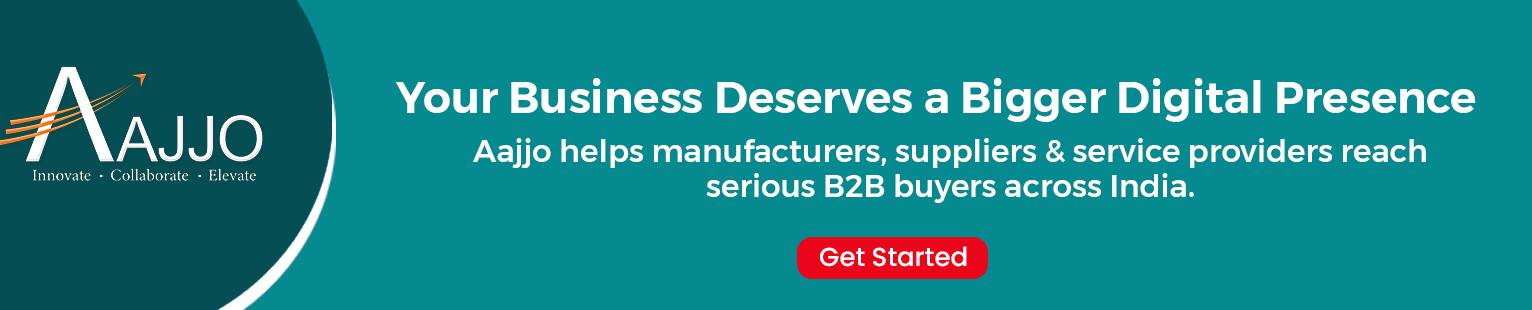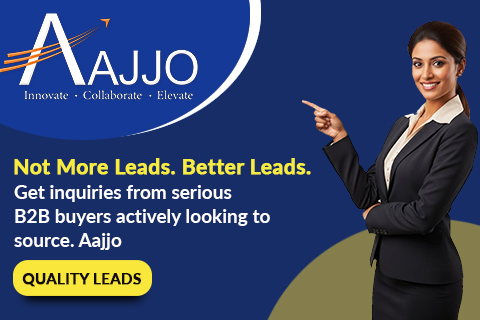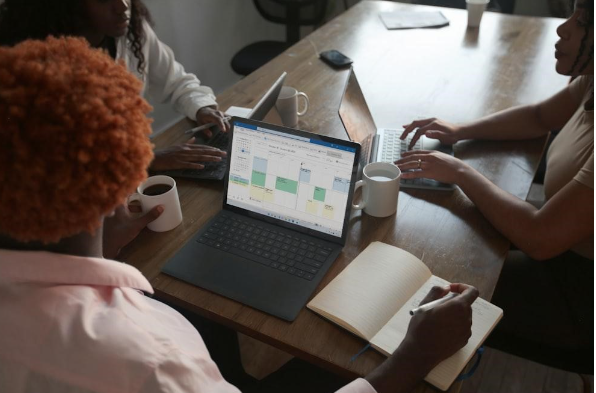
As DevOps teams adopt cloud-based tools like Azure DevOps, ensuring data protection and backups is crucial. DevOps data contains critical project details, source code repositories, build/release configurations, test results, and more. Losing this data due to failure or human error could be disastrous.
That's why having a reliable Azure DevOps backup solution is a must. However, setting up backups for a hosted tool like Azure DevOps can seem complex. This blog post will summarize it step-by-step to simplify Azure DevOps backup implementation and management.
Following these steps, you can automate regular Azure DevOps backups and ensure your critical DevOps data is safely preserved. Let's start by discussing key considerations for your Azure DevOps backup strategy.
Key Considerations
The first decision is to decide on a retention period to keep copies online and offline. At least weekly backups must stay online for a month, and monthly backups must stay offline for much longer. Also, define your recovery point object, RPO, or acceptable data loss in an event. It can be daily or even hourly for near-zero chances of losing data. However, weekly backups carry higher risk – consider the frequency you balance out with storage expenses. However, regulatory or compliance needs should also be considered.
Your industry may have concrete requirements for encryption, access, audit trails, etc. Microsoft provides solutions that satisfy many standards. Select backup targets to align with how quickly you want to recover data. Compared to restoring from the cloud, the quickest recovery time objective (RTO) is achieved when daily restores occur on-premises.
Perform backup restore tests to verify that backups function when necessary. Backups that have been corrupted are worthless. Now that we've covered essential components of your strategy, it's time to go over the Azure technical setup one step at a time.
Step 1: Choose a Backup Target
First, you need to decide the storage location for your Azure DevOps backups, and a couple of good options would be:
- Azure Backup: Microsoft’s native backup service is made for Azure resources. It is the easiest in configuration and restores;
- Another Azure DevOps instance: Back up to another backup Azure DevOps organizational account. It has all recovery capabilities, but you have to pay for another subscription.
- Local server/network share: Backup to Windows Server, NAS device, or network file share. It has fast restores, but your backup files are located on-premise;
- Azure Blob Storage: Store backups to Azure Blob Storage for cloud-based off-site retention. They can be accessed from almost any geographical location. Still, some configuration is required.
We will use Azure Backup for this guide because it is simple. However, all steps from now on apply similarly to other targets.
Step 2: Install Azure DevOps Backup Utility
To back up Azure DevOps, you'll need the Azure DevOps Backup utility, which is freely available on GitHub. It connects to your Azure DevOps organization and handles exporting backup files.
To install it, download the latest release from GitHub onto a Windows machine with access to your Azure DevOps organization. No installation is needed - extract the downloaded zip file.
Step 3: Configure Authentication
The backup utility needs permission to access your Azure DevOps organization. Open the backup utility folder and navigate to the Settings.json file.
Enter your Azure DevOps Personal Access Token (PAT), which should have full read permissions for your organization.
Step 4: Customize the Backup File
Open the “backup.json” file in the same folder. You are free to modify the following:
- Backup name: perhaps “Daily Backup” would be a great name for the backup.
- Target path: A path where the backup files will be saved. something like “C:\ADBackups”
- Azure DevOps URL: the URL of your azure DevOps organization
- Project(s) to back up: one or more project IDs/names to back up
- Additional options: configure features to include/exclude from the backup
Step 5: Schedule Automated Backups
To ensure regular, automated backups, use Task Scheduler to schedule the utility as needed. For example:
- Daily full backups at midnight
- Weekly full backups on Saturday
- Monthly full backups on the first of the month
Step 6: Backup Files to Azure Storage
With backups created locally by the utility, the next step is archiving them safely in the cloud for long-term retention.
Head to the Azure Portal and create an Azure Backup vault. Then, install the Azure Backup agent.
Step 7: Test Restore a Backup
To confirm that backups are operating as expected, use them regularly to recover from a backup file:
- Temporarily disable the scheduled backups to prevent process interference
- Open Azure Portal and click on a backup file from your vault that you wish to recover fromRestore it to a temporary location on your local machine
- Run the recovered adinstance.json file
- Check that it shows all the planned projects, reports, pipelines, etc. retrospect to the recovery date
Step 8: Monitor and Manage Backups
As backups continue running automatically, a few ongoing tasks keep things running smoothly:
Monitor backup job logs fo
Check backup size trends over time for infrastructure planning
Delete older backups per your retention policy in the vault
Occasionally, test restores to validate ongoing backup integrity
Upgrade utility versions when new features/fixes are available
With automation, monitoring and testing built in - your Azure DevOps backups now require minimal ongoing management and attention.
Conclusion
Following these simple steps, you now have a fully automated and fault-tolerant Azure DevOps backup solution. Regularly archiving backups to the cloud ensures your critical DevOps data is always protected from loss or failure scenarios.
With the Azure DevOps Backup utility, scheduling backups to run regularly requires minimal effort or ongoing intervention. So, your development teams can focus on code instead of worrying about backing up their work. Reliable Azure DevOps backups are now made simple!
You Might Like Also

What if Your Home Could Generate Income While You Sleep?

Stuck with a Bland Kitchen? Spice It Up Without Breaking the Bank!

5 Treatments To Tackle Dark Under-Eye Circles