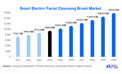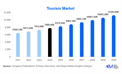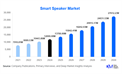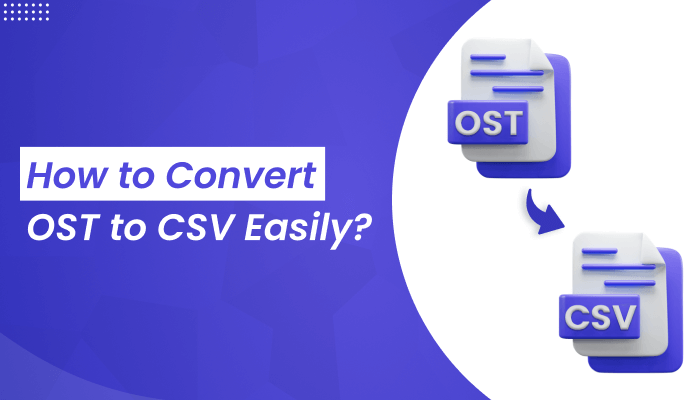
Basic Overview
OST files are used by MS Outlook to save the copy of emails and other Outlook data. This allows users to access their Outlook mailbox data even when they are not connected to the internet. Users can even work on these emails without an internet connection, and it will get synchronized automatically when Outlook connects to the server. But have you wondered, why do users wish to export OST files to CSV? What are CSV files?
Imagine a treasure casket filled with orderly chambers, each holding a specific gem. A CSV file is like that casket. It stores information, but rather than jewels, it uses plain text. CSV is a versatile format for accessing your Outlook data easily, Users generally use CSV to store their Contacts. Let us know more benefits of the CSV file.
Benefits to Convert OST to CSV
There are numerous advantages of exporting Outlook OST files to CSV file format. Below are some of the significant benefits of saving OST files in a CSV file format.
- It is convenient to open your mailbox through CSV files on nearly every device.
- Users can export OST to CSV and thus access data faster. You can also view your data offline.
- Convert the OST file into a CSV, which is more human-readable and easily understandable.
- Share data fluently with others via email, cloud storage, or network drives using CSV files.
- CSV files can serve as a simple data backup file on external drives, cloud storage, or discs.
These are the advantages of converting OST to CSV file format. Further, it is time to learn the most used methods for converting OST data files to CSV format.
Various Solutions to Export OST to CSV
There are many methods available for exporting OST files to CSV format. Here, we will discuss two main methods. Let us go with the simplest method first, i.e., the manual method to convert OST to CSV.
#1. Free Manual Method to Change OST to CSV
Follow the mentioned steps to complete the process:
- Open an Outlook account.
- Go to File and then click on Open & Export.
- Further, tap on the Import/Export option.
- From the list, choose the Export to a File option.
- Select Comma Separates Values(.csv), in the next dialog box.
- Next, specify the location to export the resultant CSV file and click Next.
- Lastly, click on Next and then Finish. The OST to CSV conversion begins.
By following the above steps, users can export OST files to CSV. However, this method has certain limitations and requires technical guidance for proper execution. Else it leads to data loss. Apart from that, this process has several restrictions, as mentioned in the following section.
Limitations of the Manual Method
You must know the limitations of the manual process before proceeding further:
- It cannot convert a corrupt OST file into CSV.
- Unable to extract contacts of other users into CSV files.
- Users need to install the Outlook application to move OST to CSV.
- It does allow bulk conversion of OST files in one go.
Therefore, to avoid such limitations, users are recommended to use the expert solution, i.e., a professional tool.
#2. Professional Method- How to Convert OST File to CSV Online?
Using a professional tool is the best alternative solution to a manual method. SysInfo OST to PST Converter is one of the most prominent tools that helps the user convert OST to CSV as well as many other file formats. Moreover, the tool has some extraordinary features that manual procedures lack.
So, here are some features of the tool that you should know:
- This tool allows users to add and convert multiple OST files simultaneously.
- Effectively export OST file data including emails, contacts, journals, tasks, and notes.
- It can also convert OST into other formats like PST, MBOX, EML, EMLX, HTML, and more.
- Additionally, you can import OST files into Office 365, Gmail, Thunderbird, Yahoo Mail, etc.
- It supports OST files of all the available versions of MS Outlook and Exchange Server.
Stepwise Process to Move OST to CSV
Follow the step-by-step process as directed below to convert multiple OST files to CSV at once, without any hassle:
- First, install the OST to PST Converter tool on your PC. Run it.
- Add the OST files you wish to convert and click Next.
- Preview the selected OST file and select folders to convert. Press Next.
- Choose CSV files as the saving option from the drop-down list.
- Apply in-built features and filters if needed. Also, choose a desired saving location.
- Lastly, click on Convert to begin conversion.
Hence, users can follow the above steps to convert OST file to CSV format without any technical guidance. Moreover, for more details about the tool’s functionalities, run the free demo version.
Conclusion
We have provided a detailed explanation of the techniques to convert OST to CSV easily. You get to know how to convert OST data files to CSV manually, as well as with installing tools. Both methods are effective and give satisfactory outcomes. However, manual methods have some limitations too. Thus, choosing a professional tool is always recommended. Further, you can enjoy the impressive features of the tool while converting OST files.