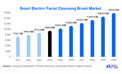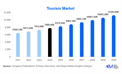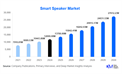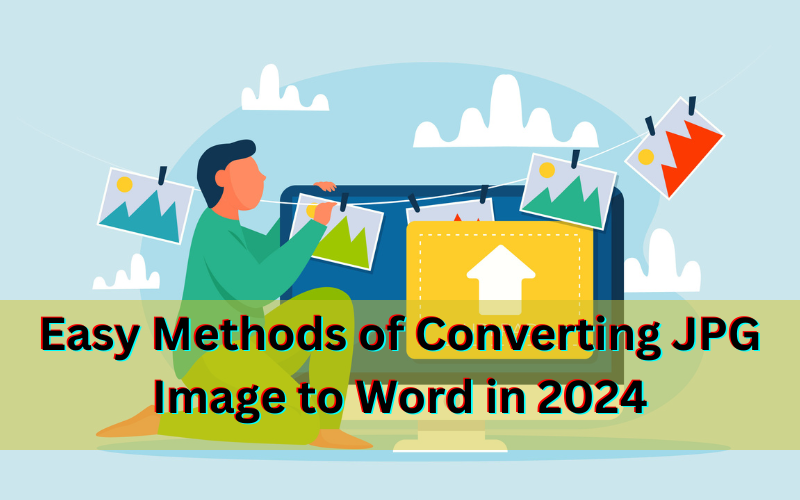
Would you like to edit or add text from a scanned document or photo to a Word document? This might have been a difficult and irritating process in the past. These days, it is easier than past to convert JPG images to editable Word documents, due to technological advancements.
The image to text converters are used for this purpose. These tools use optical character recognition technology to extract text from images. This article will go over multiple easy ways to convert images to text in 2024.
What is an Image to Word Converter?
Image to Word Converter is an online tool that is used to convert images or JPG to Word. A JPG file does not contain editable text. Therefore, if you need to edit or reuse this text, it is necessary to convert image to text. You can convert JPG/JPEG, JPE, PNG, and TIFF files into words by using the image to Word converter tool. Writing text manually is a time consuming procedure so you can use the JPG to Word converter tool to convert JPG into text and make your text editable. This tool uses OCR technology to analyse and extract data from images.
What is OCR and How Does It Work?
OCR stands for ‘’Optical Character Recognition.’’ It is a technology that recognises the text in the images. It can also convert physical paper documents or an image to readable text that can be edited. Physical paper documents cannot be edited but this technology provides the facility of editing. The process of image to word conversion has four steps.
Image Processing
OCR starts its work by digitally processing an image. The image may be a scanned document or photograph. The software examines the image content, focusing on characters such as letters, numbers, and symbols within the image.
Character Recognition
The software uses algorithms to recognise the individual characters present in the image. This step recognises the patterns and interprets the shapes and structures to identify the textual elements.
Text Extraction
Depending on the OCR software, there are two main approaches. Some software extracts the recognized text and exports the text document separately. On the other hand, the characters are directly converted into editable text within the image.
Advanced Formatting
In some cases, the software can export not only the text but also retain information about the size, formatting, and layout of the text found on a page. This step is particularly important for preserving the original structure of the document.
Conversion of Image to Word by different methods
There are a number of methods by which we can convert images into words.
1. Conversion of JPG to Word online with Google docs
JPG can be converted into Word by using online Google Doc. Google Docs can recognise text in more than 200 languages from images and convert them into Word documents. The steps of this method are listed below.
1. Upload JPG
Log in to your Google Drive account to upload a JPG document.
2. Use google OCR
Find the file that you want to work with and “Right click” on it. There will be many options through which you can open the file. Choose the option “Google Docs” to open the file.
3. Convert JPG to Word format
When a file is opened, the image will be detected and converted into editable text. After editing the document, if needed, you can download it and save the file as an editable Word document.
2. Conversion of image to Word online for free
There are many OCR tools that are used to convert JPG to Word online. One of these tools is a JPG image to word converter. JPG is converted into text in a series of steps that are described below.
1. Open image to Word Converter Online
Open the image to Word Converter online.
2. Convert image to Word document online
Click on “Choose File” and upload a JPG image or drag and drop your image file into the specified box and click the “Submit” button.
3. Download the Word Document
When conversion is complete, download the converted Word document and edit it if editing is required.
3. Conversion of JPG to Word Using Microsoft Word
JPG can also be converted into Word by using Microsoft Word. The steps of conversion are listed below.
1. Convert JPG to PDF
To start, open a JPG picture in the Photos app. Click on "Print" to print the JPG and it will be converted into a pdf.
2. Open JPG in MS Word
When the JPG is saved as a pdf, open the pdf in Word. Then, a message will appear saying that Microsoft Word will convert the pdf image into editable text. Click ‘’OK’’ to proceed the process of conversion.
3. Convert JPG to Word document
The JPG image will be converted and opened in Microsoft Word. It allows you to edit the text within the image.
Conclusion
There are many online services available that convert jpg to Word, but make sure that the tools you are using have high security practices. Choose the method that best fits your workflow and enjoy converting your JPG images to Word documents. By using these methods, you can easily and accurately convert your JPG to Microsoft Word documents. Additionally, incorporating tools like a PDF summarizer can streamline your document management process even further.