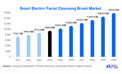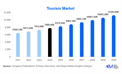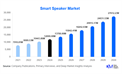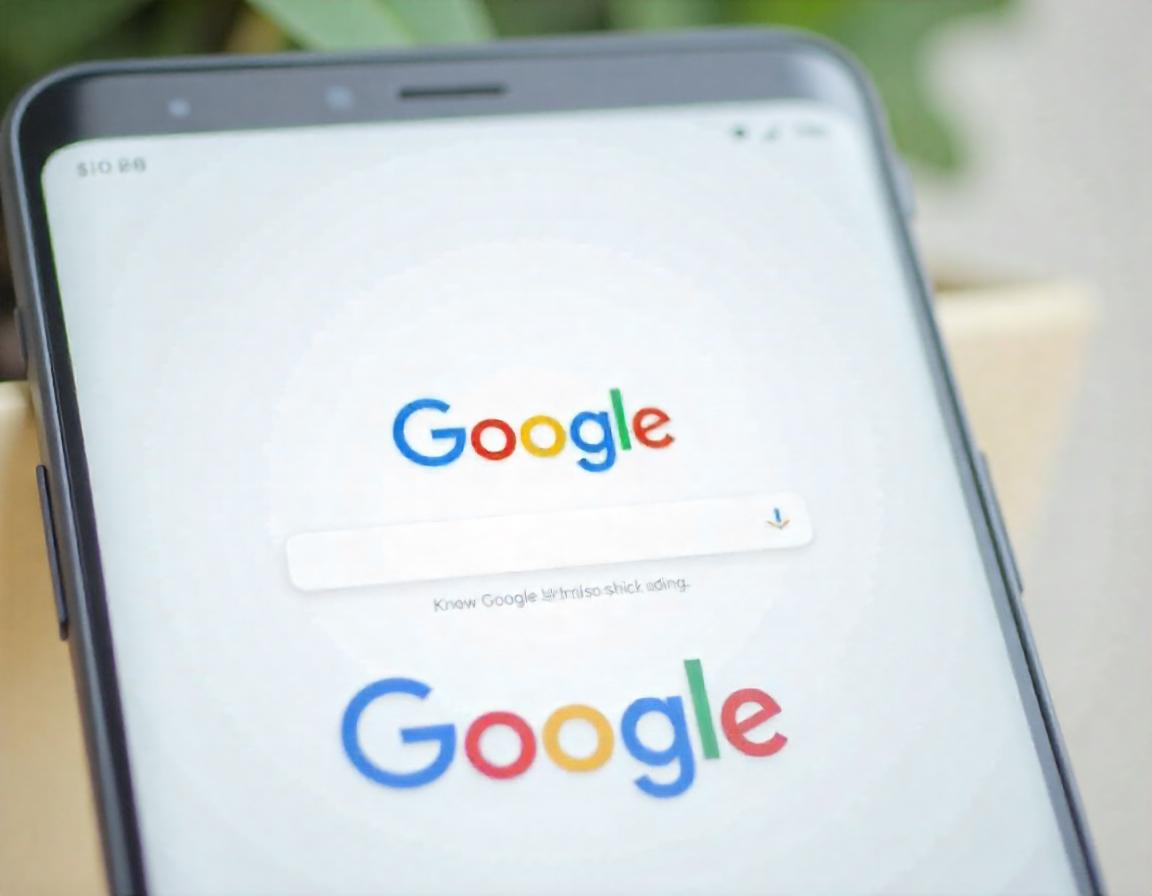
The Complete Guide to Fixing Google Search Issues: Troubleshooting Tips and Solutions
October 25, 2024
We’ve all been there—trying to use Google search when it suddenly stops working. Whether it’s a slow-loading page, an unresponsive search bar, or an error message, these issues can be frustrating, especially when you need quick answers. In this guide, we’ll explore the most common causes of Google search problems and provide effective solutions to get your search engine up and running again.
Common Causes of Google Search Not Working
1. Network Connection Issues
A weak or unstable internet connection can often be the root cause of Google search not working. If you’re unable to access search results or experience slow loading times, it’s time to check your network connection. Start by troubleshooting your Wi-Fi or Ethernet connection. Restarting your router or modem can often resolve connectivity problems. If other devices can access the internet without issues, your network might be the culprit.
How to Fix Network Connection Issues:
- Restart your router and modem to refresh the connection.
- Test other websites to confirm if the issue is specific to Google.
- Use an Ethernet cable for a more stable connection.
- Disable any VPN or proxy server that might be interfering with your connection.
2. Browser Compatibility Problems
Outdated browsers or incompatible browser extensions can also cause Google search to malfunction. To resolve this, try clearing your browser’s cache and cookies. This can remove any conflicting data that may be preventing Google search from working properly.
How to Fix Browser Compatibility Problems:
- Clear your browser’s cache and cookies to remove outdated data.
- Disable any browser extensions that may be causing issues.
- Ensure your browser is updated to the latest version for improved compatibility.
3. Outdated Browser Version
An outdated browser may not support the latest Google features, which can lead to search problems. Ensure that your browser is up-to-date to avoid compatibility issues.
How to Update Your Browser:
- Check for updates in your browser’s settings.
- Download and install the latest version to improve performance and fix bugs.
- Consider switching to a more frequently updated browser if needed.
4. Google Service Outages
Sometimes, the problem isn’t on your end. Google services can experience outages, which may temporarily disrupt search functionality. If Google is down, you may encounter slow loading times or be unable to access search results.
How to Check Google Service Status:
- Visit Google’s Service Status page to check if there are any ongoing issues.
- Monitor social media or online forums to see if other users are experiencing the same problem.
5. DNS Server Issues
DNS (Domain Name System) issues can prevent your browser from connecting to Google. To resolve this, consider changing your DNS settings to a more reliable service like Google DNS or OpenDNS.
How to Configure DNS Settings:
- Open your network settings and locate the DNS settings.
- Set your DNS server to Google DNS (8.8.8.8) or OpenDNS (208.67.222.222).
- Restart your router and device to apply the changes.
Step-by-Step Solutions to Fix Google Search Not Working
Check Your Network Connection
- Restart your router and modem to refresh the connection.
- Verify if other websites load properly.
- Use an Ethernet connection for a more stable signal.
Clear Browser Cache and Cookies
- Go to your browser settings and clear cache and cookies.
- Restart your browser and try using Google search again.
Disable Browser Extensions
- Disable any extensions that might be interfering with Google search.
- Test if Google search starts working after disabling extensions.
Update or Change Your Browser
- Ensure your browser is updated to the latest version.
- If updating doesn’t help, try switching to a different browser.
Check Google Service Status
- Visit the Google Service Status page to check for any service outages.
- Wait for Google to resolve the issue if an outage is confirmed.
Configure DNS Settings
- Change your DNS settings to use a reliable service like Google DNS or OpenDNS.
- Restart your router and device to apply the new settings.
Conclusion
Google search problems can be frustrating, but with the right troubleshooting steps, you can quickly resolve the issue. Whether it’s network connectivity, browser problems, or Google service outages, our guide provides easy-to-follow solutions to get your search engine working again. Keep your browser updated, check your internet connection, and monitor Google’s service status to avoid interruptions.
Leave a Reply
You Might Like Also