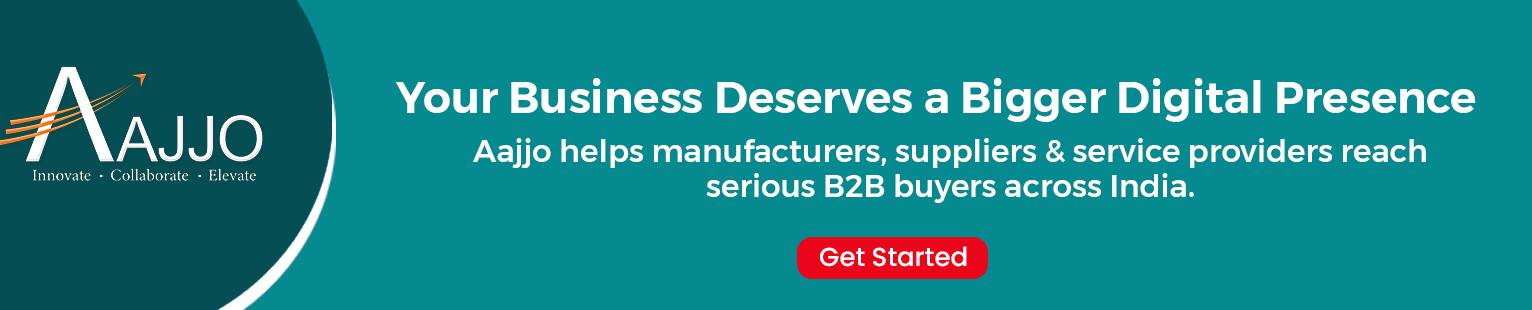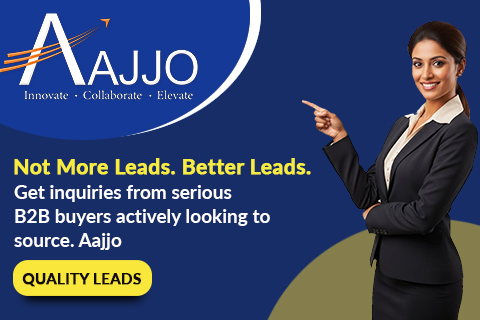Building a Bring Your Own Device (BYOD) onboarding portal is a foundational step for modern enterprises that want to allow employees, contractors, and guests to safely connect their personal devices to the corporate network. The right setup ensures secure access, smooth user experience, and consistent enforcement of security policies. CISCO ISE Course plays a vital role in enabling this capability by acting as the central policy and access control engine.
A well-built BYOD onboarding portal helps automate device registration, strengthens security, and provides a flexible user onboarding process with minimal IT intervention. This guide explains how to build a BYOD portal using Cisco ISE, from prerequisites to configuration steps and best practices.
Understanding BYOD Onboarding and Why It Matters
Enterprises are increasingly adopting BYOD policies to enhance workforce mobility and reduce hardware costs. However, unmanaged personal devices introduce risks such as malware, unauthorized access, and inconsistent security configurations.
A BYOD onboarding portal addresses these challenges by:
- Ensuring that only compliant and authenticated devices are allowed on the network
- Automating device registration through step-by-step workflows
- Providing visibility into user and device behavior
- Reducing IT workload through self-service provisioning
Cisco ISE enables all of this through centralized policy enforcement, identity-based access control, and integrated posture assessment.
Prerequisites for Building a BYOD Onboarding Portal
Before creating the portal, ensure the following prerequisites are in place:
1. Cisco ISE Licensing
For full BYOD functionality, the following licenses may be required:
- Plus License – for BYOD and profiling
- Apex License – if you are using posture assessment
2. Proper Network Infrastructure
Ensure that:
- Wireless controllers support WebAuth or Central Web Authentication (CWA)
- Switches support 802.1X, MAB, or both
- DNS and DHCP services are functioning
3. Public or Private Certificates
Certificates are essential for secure communication between user devices and ISE. Use:
- Public CA-signed certificates for guest/BYOD portals
- Internal CA certificates for enterprise-managed devices
4. Device Support
Make sure all commonly used platforms such as Windows, macOS, iOS, and Android are supported within the onboarding configuration.
Step-by-Step Guide: Building a BYOD Onboarding Portal
1. Configure Identity Sources
Begin by setting up identity sources to authenticate users. You can use:
- Active Directory
- LDAP
- Internal ISE Users
- SAML Identity Providers
Go to:
Administration → Identity Management → External Identity Sources
Be sure that groups and roles are mapped correctly to control access privileges.
2. Create BYOD Portal
Navigate to:
Work Centers → Guest Access → Portals & Components → BYOD Portal
Create a new portal and configure:
- Portal Language & Themes: Choose a neutral or organization-branded theme.
- BYOD Flow: Configure how users will register devices during onboarding.
- Credential Requirements: Set the type of login (AD, internal user, sponsor-based).
- Terms & Conditions: Ensure compliance with company policy by requiring user acceptance.
3. Configure Client Provisioning Policies
Client provisioning ensures that users receive the correct network and security settings.
Go to:
Work Centers → Device Onboarding → Client Provisioning
Configure:
- Native supplicant profiles (for 802.1X configuration)
- AnyConnect provisioning (optional based on security requirements)
- OS-specific flows (Windows, macOS, iOS, Android)
These profiles help automate certificate installation, Wi-Fi configuration, and security updates.
4. Define Authorization Policies
Authorization policies determine what level of access a device receives at each stage of onboarding.
Key authorization rules include:
- Pre-Registration – Limited access until onboarding begins
- Onboarding Redirect – Redirect to BYOD portal
- Registered Device – Full network access
- Non-Compliant Device – Restricted or quarantined access
Go to:
Policy → Authorization
Configure policies using conditions such as:
- Device registration status
- User identity
- OS type
- Compliance posture
5. Integrate Network Devices
Wireless LAN Controllers (WLCs) or switches must be configured to redirect traffic to the BYOD portal.
For WLCs, ensure:
- AAA servers point to ISE
- Redirect ACLs are created
- WebAuth settings point to ISE
For switches:
- Enable 802.1X and MAB
- Configure dynamic VLAN assignment where needed
6. Test the BYOD Workflow
Testing is critical to ensure a smooth user experience.
Test key scenarios:
- First-time device registration
- Returning user with registered device
- Unsupported or non-compliant device
- Guest user attempting BYOD enrollment
Verify that:
- Redirects work across all browsers
- Supplicant profiles install correctly
- Certificates download without issues
Best Practices for BYOD Deployment
To ensure long-term success:
- Use public CA certificates to avoid browser trust issues
- Enable profiling to accurately identify device types
- Customize portal branding to match your organization
- Implement posture assessment for higher security environments
- Monitor logs regularly for failed onboarding attempts
Cisco ISE also provides powerful reporting dashboards to track user onboarding patterns and device compliance.
Final Thoughts
A well-designed BYOD onboarding portal simplifies user experience while maintaining strict security controls. With Cisco ISE Training, organizations can automate device registration, enforce policy compliance, and secure network access at scale. By following the steps outlined above—identity setup, portal creation, client provisioning, and authorization—you can build a seamless BYOD environment tailored to your organization’s needs.
In conclusion, investing time in designing a proper BYOD onboarding workflow not only enhances network security but also boosts user productivity and overall operational efficiency.