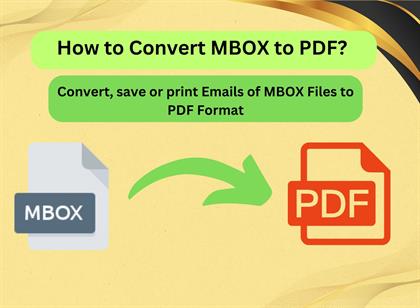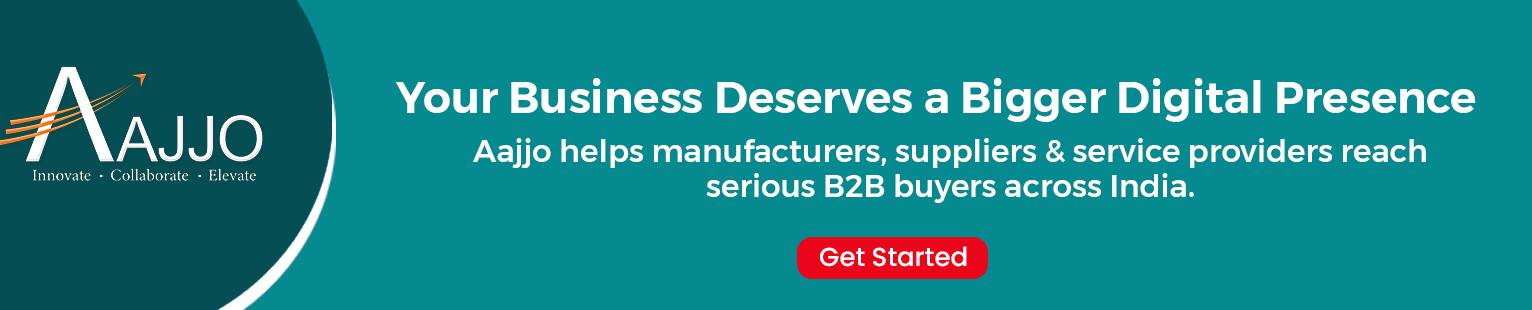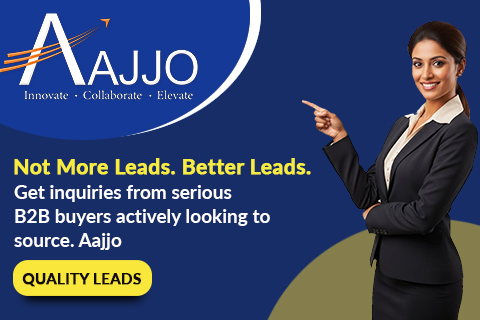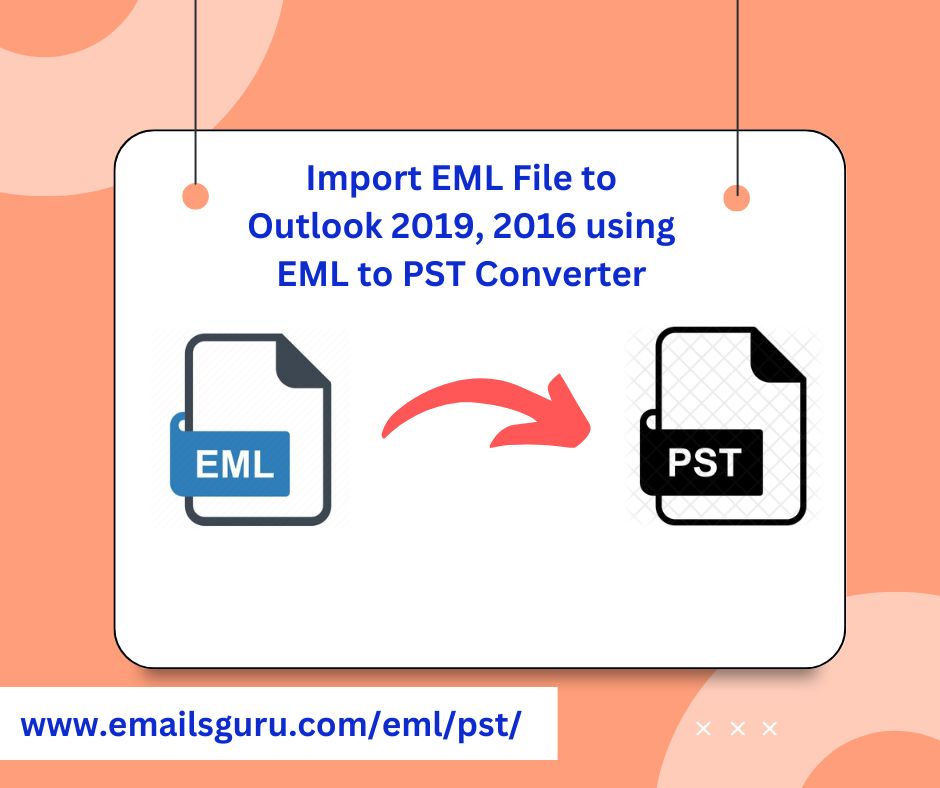
In today's digital landscape, managing email effectively is crucial for both personal and professional communications. If you have been searching for a way to import EML files to Outlook 2016, 2013, 2010 or any versions using an EML to PST converter. This guide will provide a step-by-step approach to make this process seamless, ensuring that your valuable email data is preserved and easily accessible.
Understanding EML and PST Files
EML (Email Message): This file format is commonly used by various email clients such as Mozilla Thunderbird, Windows Live Mail, and others. Each EML file typically contains a single email message along with its metadata.
PST (Personal Storage Table): This format is used by Microsoft Outlook to store copies of messages, calendar events, and other items. PST files can encompass multiple folders and emails, making them suitable for comprehensive email management.
Given the differences in these formats, converting EML files to PST is vital for users transitioning to Outlook 2016.
Why Convert EML File to PST?
There are several compelling reasons to export EML file to PST format:
Centralized Management: Outlook allows for better organization of emails through its folder structure.
Enhanced Features: Outlook offers robust features like advanced searching, filtering, and categorizing that are not available in many EML-compatible email clients.
Accessibility: By converting EML to PST, users can easily access their emails from anywhere Outlook is available, whether on a desktop or mobile device.
Step-by-Step Guide to Import EML Files to Outlook 2016
Convert EML File to PST Format
Before going to import EML files to Outlook 2016 or any versions of Outlook, users need to convert EML file to PST format. This can be easily done by using EmailsGuru EML to PST Converter. It is dedicated tool to export EML file into PST format with attachments. Here are few steps:
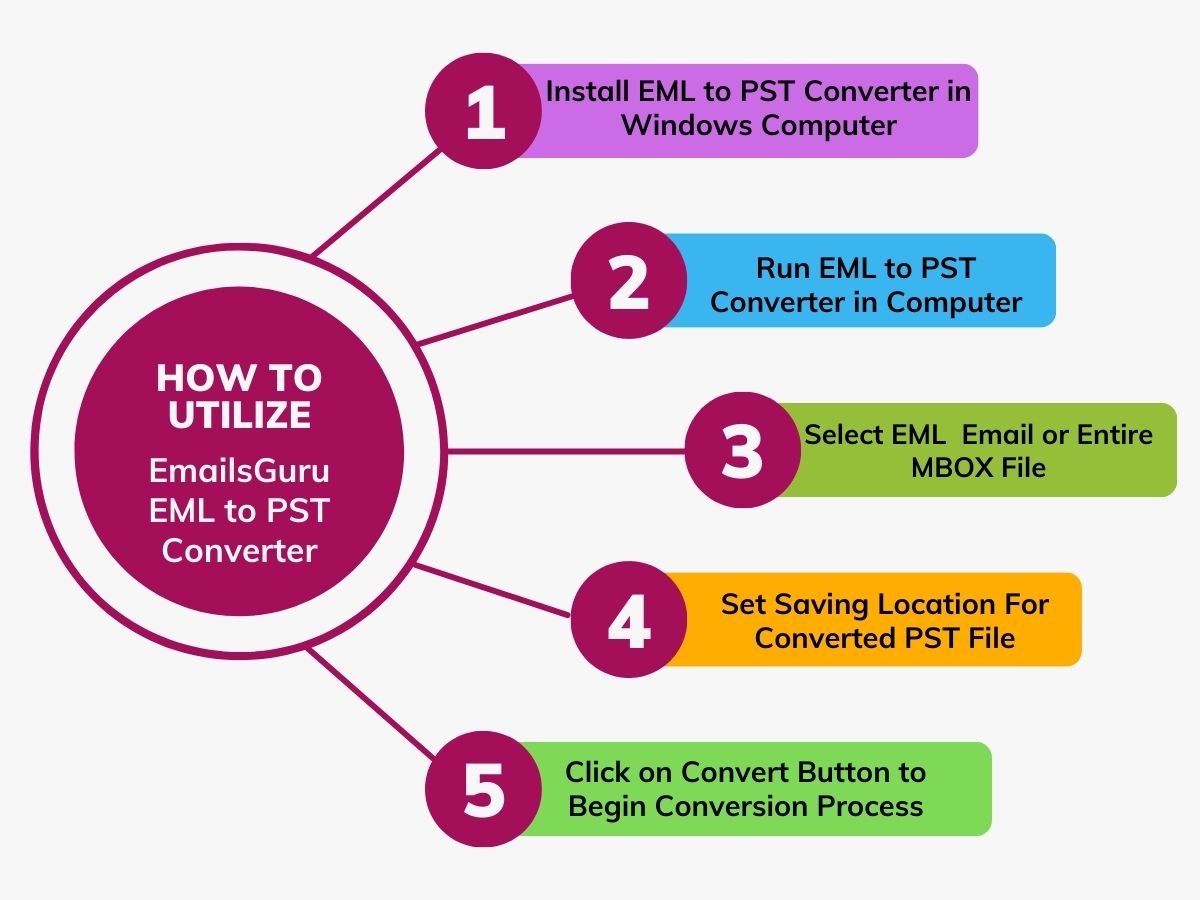
- Install and run EML to PST Converter in Your Windows Computer.
- Choose the Desired EML File to Convert into PST Format.
- Set Saving Location For Upcoming Converted PST File.
- At Last, Click on the Convert Option to Start the EML to PST Conversion Process.
Import Converted PST File to Outlook 2016
After the conversion is complete, follow these steps to import the PST file into Outlook 2016:
- Open Outlook 2016.
- Go to the File menu and select Open & Export.
- Click on Import/Export.
- Choose Import from another program or file and click Next.
- Select Outlook Data File (.pst) and click Next.
- Browse to the location of your converted PST file, select it, and choose how you want Outlook to handle duplicates.
- Click Next, then choose the folder you want to import the emails into (usually your Inbox).
- Finally, click Finish.
Conclusion
Now, users can easily EML file to Outlook 2016 using an EML to PST converter. It will enhance your email management experience. By following above mentioned steps, you can ensure a smooth and efficient conversion process, allowing you to take full advantage of Outlook’s robust features.
If you want to read more information about this the you can visit here- https://www.emailsguru.com/blog/how-to-open-eml-file-in-outlook/
You Might Like Also

Best DBX to PST Converter Tool For Windows in 2024/2025