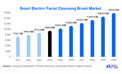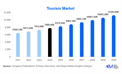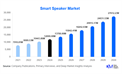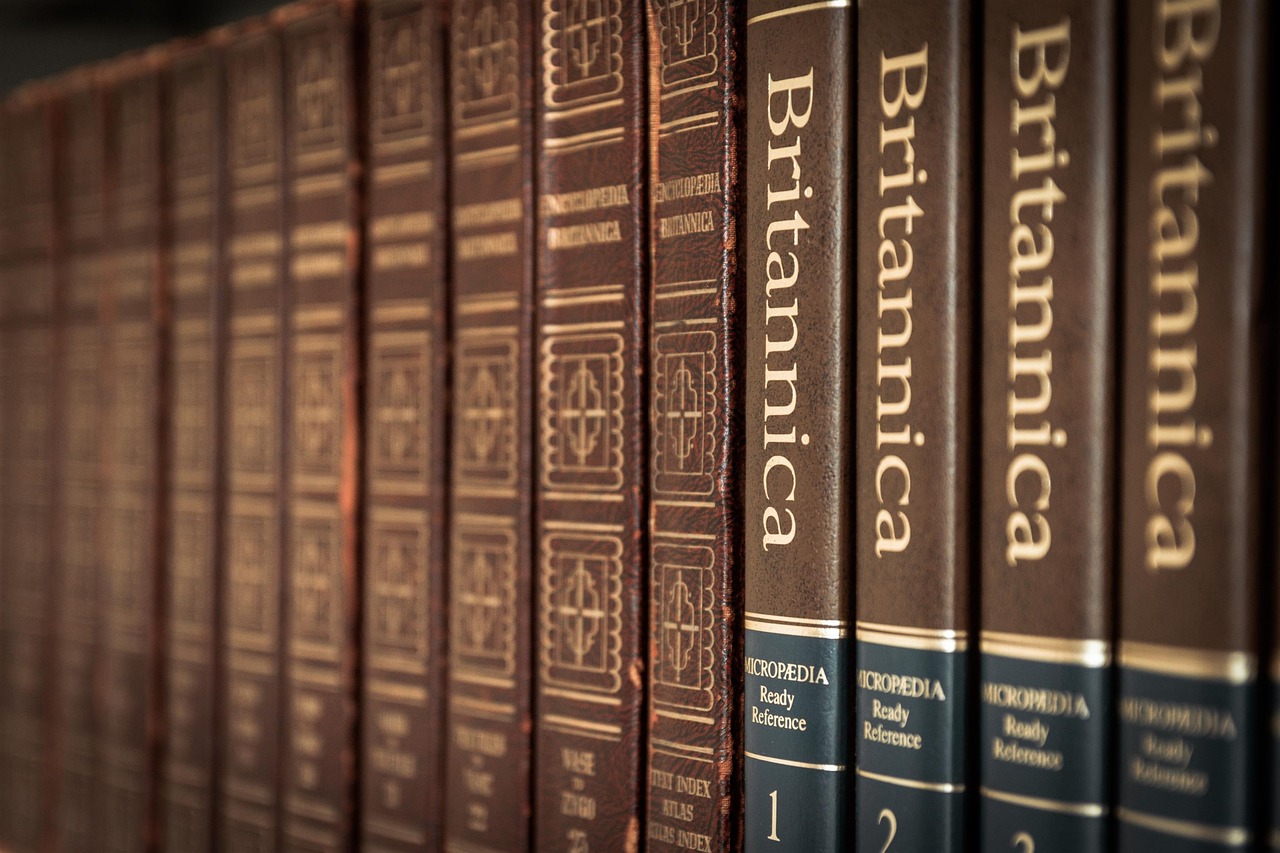
How to Join and Participate in Virtual Office Hours
Virtual office hours provide an excellent opportunity for students to connect with instructors, ask questions, and seek clarification on course materials, all from the comfort of their own space. If you're new to virtual office hours or want to make the most of them, this guide will walk you through the process of joining and participating effectively.
What Are Virtual Office Hours?
Virtual office hours are designated times when instructors are available online to meet with students. These sessions are typically conducted through video conferencing platforms like Zoom, Microsoft Teams, Blackboard Stc Collaborate, or Google Meet. The goal is to provide students with a convenient way to engage with their instructors outside of regular class time.
Steps to Join Virtual Office Hours
1. Check the Schedule
Instructors usually provide information about their virtual office hours in the course syllabus, announcements, or LMS (Learning Management System) calendar. Note the days, times, and platform they’re using.
2. Access the Link or Invitation
Most virtual office hours require a meeting link or invitation to join. This link is often shared via email, the course portal, or directly in the LMS. Ensure you have the correct link and access credentials, if any.
3. Prepare Your Technology
Before joining, test your device to ensure it’s ready:
- Internet Connection: Ensure you have a stable and reliable internet connection.
- Audio and Video: Test your microphone and camera to ensure they’re working properly.
- Platform Access: If it’s your first time using the platform, download any necessary software or plugins in advance.
4. Join the Session
Click the meeting link a few minutes before the scheduled time to avoid being late. Some platforms may require you to enter your name or sign in with a student account.
5. Follow Etiquette
When you enter the virtual office hours, follow these basic etiquette tips:
- Mute your microphone unless you’re speaking.
- Use the chat function responsibly if you have a question but don’t want to interrupt.
Tips for Participating Effectively
1. Come Prepared
To make the most of your time, come prepared with specific questions or topics you want to discuss. Review your course materials and identify areas where you need clarification.
2. Be Respectful of Time
Virtual office hours are often open to multiple students, so be mindful of others’ time. Keep your questions concise and relevant to the course material.
3. Take Notes
During the session, take notes on the answers and advice your instructor provides. This will help you retain the information and refer back to it later.
4. Engage Actively
Don’t hesitate to ask follow-up questions or seek clarification if you don’t understand something. Instructors appreciate engaged and curious students.
5. Follow Up
If your instructor provides additional resources or advice during the session, make sure to follow up on their recommendations. You can also send a thank-you email or ask further questions if needed.
Common Challenges and How to Overcome Them
1. Technical Issues
- Solution: Test your setup in advance, and have a backup device or internet connection ready if possible.
2. Shyness or Anxiety
- Solution: Write down your questions beforehand and practice saying them aloud. Remember, instructors are there to help and appreciate your effort to engage.
3. Overcrowded Sessions
- Solution: If many students are attending, consider sending your questions via email or asking for a one-on-one appointment if needed.
Conclusion
Virtual office hours are a valuable resource for academic success. By preparing in advance, following proper etiquette, and actively engaging, you can make the most of these sessions and strengthen your understanding of the course material. Don’t hesitate to take advantage of this opportunity to connect with your instructors and enhance your learning experience. See more details relate to this on Saeed developer.