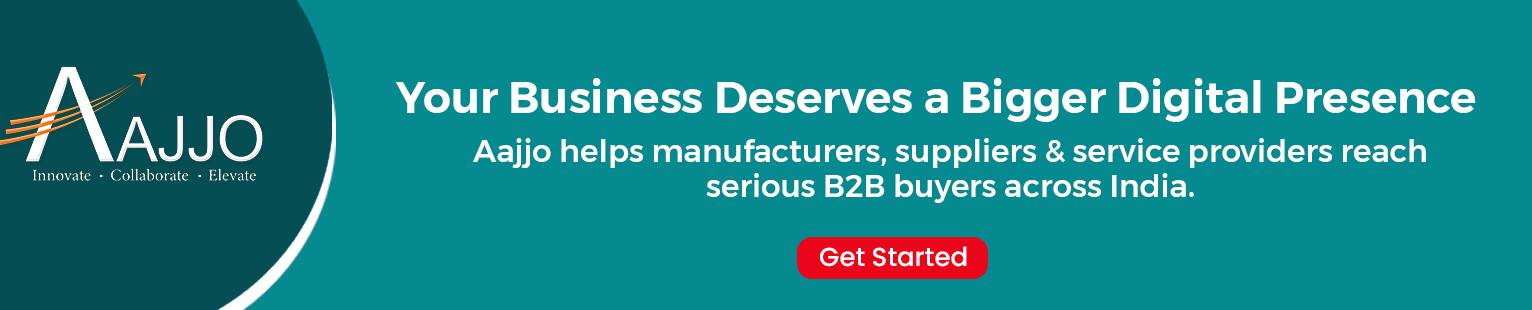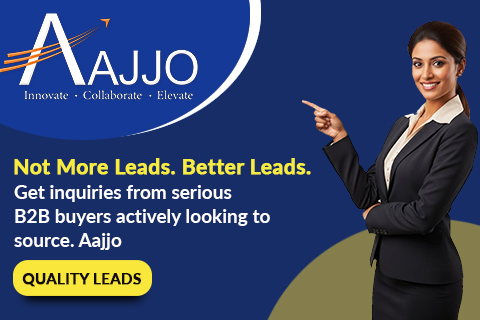How to Use Conditional Formatting in Outlook to Highlight Important Emails
June 10, 2025
Managing a flooded inbox can be overwhelming, but Microsoft Outlook’s conditional formatting feature helps you quickly identify important emails by automatically highlighting, bolding, or color-coding them based on rules you set.
Whether you want to flag messages from key contacts, highlight urgent emails, or categorize incoming mail, learning how to use conditional formatting in Outlook can save time and boost productivity. This step-by-step guide will walk you through setting up and customizing these rules effectively.
What Is Conditional Formatting in Outlook?
Conditional formatting in Outlook allows you to apply visual changes to emails that meet specific criteria, such as:
- Emails from certain senders
- Messages with specific keywords in the subject or body
- High-priority or flagged emails
- Unread or categorized messages
By using this feature, you can instantly spot critical emails without manually scanning your inbox.
How to Use Conditional Formatting in Outlook: Step-by-Step Guide
I've divided this section into four steps. You can use conditional formatting in Outlook by following these steps.
Step 1: Open Conditional Formatting Settings
- Launch Microsoft Outlook.
- Go to the View tab in the ribbon.
- Click on View Settings (in the "Current View" group).
- In the pop-up window, select Conditional Formatting.
(Optional: Insert screenshot of the Conditional Formatting button location.)
Step 2: Create a New Rule
- In the Conditional Formatting window, click Add.
- Give your rule a descriptive name (e.g., “Important Client Emails”).
- Click Font to customize how the emails will appear (e.g., bold, red text, or highlighted).
- Click Condition to define the criteria.
Step 3: Set Your Custom Conditions
- You can format emails based on different filters, such as:
- From a specific sender: Enter the email address under the "From" field.
- Containing certain words: Add keywords in the "Subject" or "Message Body" sections.
- Marked as high importance: Select "Importance" and choose "High."
- Flagged or categorized: Pick the relevant option under "More Choices."
- Click OK to save the conditions.
(Optional: Insert screenshot of the Conditions settings window.)
Step 4: Apply and Test the Rule
- Click OK in the Conditional Formatting window to save the rule.
- New emails matching your criteria will now appear with your chosen formatting.
- Test the rule by sending yourself a test email that meets the conditions.
For even greater email control, consider SysTools Outlook PST Recovery to restore and manage lost or corrupted Outlook data efficiently.
Practical Examples of Conditional Formatting in Outlook
Here are some useful ways to apply this feature:
- Highlight emails from your boss or key clients – Use bold and colored text for quick visibility.
Flag urgent emails – Set a rule for messages marked as "High Importance."
Color-code project-related emails – Apply formatting to emails containing keywords like "Project X."
Identify unread messages – Change the font style to stand out.
Troubleshooting Common Issues
If your conditional formatting isn’t working, try these fixes:
- Rules aren’t applying? Ensure Outlook is set to the correct view (e.g., "Messages" or "Unread").
Too many rules causing conflicts? Reorder rules by priority (Outlook applies them top-down).
Changes not saving? Restart Outlook and recheck settings.
Conclusion
Learning how to use conditional formatting in Outlook can transform your email management by instantly highlighting critical messages. With just a few simple rules, you can reduce clutter, prioritize important emails, and respond faster.
Try setting up your first rule today and experience a more organized inbox!