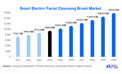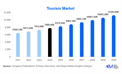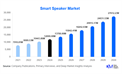Setting up a Lexmark wireless printer can seem daunting, but with a step-by-step approach, you can have your printer up and running smoothly in no time. Wireless printers offer the convenience of printing from multiple devices without the hassle of cables, making them ideal for both home and office environments. Here’s a comprehensive guide to help you with your Lexmark wireless printer setup.
Unboxing and Initial Setup
Unbox Your Printer: Begin by carefully unboxing your Lexmark printer. Remove all packaging materials and protective tapes. Place the printer on a flat, stable surface near your wireless router for the best signal strength.
Install the Cartridges: Open the printer’s cartridge access door. Install the ink or toner cartridges according to the instructions provided in the printer manual. Make sure they are securely seated in their respective slots.
Load Paper: Insert paper into the paper tray. Adjust the paper guides to fit the size of the paper you’re using. This step ensures that your prints come out correctly and helps prevent paper jams.
Connecting to Wi-Fi
Power On the Printer: Plug the printer into an electrical outlet and press the power button. Wait for the printer to initialize and complete its startup process.
Access the Wireless Setup Menu: Use the printer’s control panel to navigate to the wireless setup menu. This is often found under the “Network” or “Settings” section. If your Lexmark printer has a touchscreen, you may find an icon for wireless settings.
Select Wireless Setup: Choose the option to set up a wireless connection. The printer will search for available networks.
Connect to Your Network: From the list of available networks, select your Wi-Fi network. Enter the Wi-Fi password when prompted. Ensure you enter the password correctly to avoid connection issues. Your printer will attempt to connect to the network. Once connected, the printer’s display should show a confirmation message or the network name.
Installing Printer Software
Download Printer Software: Go to Lexmark’s official website and navigate to the “Support” or “Downloads” section. Enter your printer model number to find the appropriate drivers and software for your operating system.
Run the Installer: Download the software and run the installer on your computer. Follow the on-screen instructions to install the necessary drivers and utilities.
Select Wireless Setup: During the installation process, you will be prompted to choose a connection type. Select “Wireless” and follow the instructions to connect your computer to the printer over your Wi-Fi network.
Complete Installation: Once the software installation is complete, print a test page to ensure that the printer is functioning correctly and that your computer is properly connected.
Additional Tips
Update Firmware: Check for any firmware updates for your printer on the Lexmark website. Updating the firmware can improve performance and add new features.
Check Printer Settings: Access the printer’s settings through its control panel or web interface to adjust print quality, paper size, and other preferences.
Printer Maintenance: Regularly check ink or toner levels, clean print heads if necessary, and ensure the printer’s firmware is up to date to maintain optimal performance.
Troubleshooting Common Issues
Printer Not Found: If your computer cannot find the printer, ensure both the printer and computer are connected to the same Wi-Fi network. Restarting your router and printer can also help resolve connection issues.
Connection Errors: Double-check your Wi-Fi password and ensure it is entered correctly. If the printer still cannot connect, try resetting the network settings on the printer and reconnecting.
Software Problems: If you encounter issues during the software installation, make sure you’re using the latest version of the software from Lexmark’s website. Restart your computer and try reinstalling if necessary.
Conclusion
Setting up a Lexmark wireless printer involves several straightforward steps, from unboxing and installing cartridges to connecting to your Wi-Fi network and installing printer software. By following this guide, you’ll be able to enjoy the convenience of wireless printing in no time. Regular maintenance and troubleshooting tips will help keep your printer running smoothly and efficiently. Whether you’re printing documents at home or handling office tasks, a properly set up wireless printer can greatly enhance your productivity and ease of use.
Leave a Reply
You Might Like Also

Geek Squad Appointment +1-808-218-3078

Geek Squad Virus Removal +1-808-304-7870

Finding Toyota Parts Online: A Comprehensive Guide

Top Rated Outdoor Security Cameras: Protecting Your Home

Understanding the Geek Squad Protection Plan +1-808-304-7870