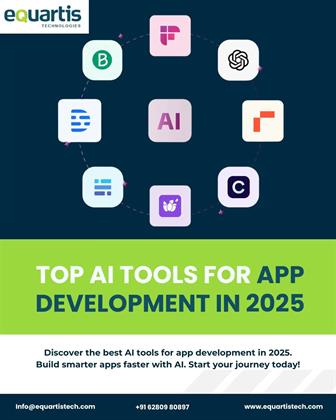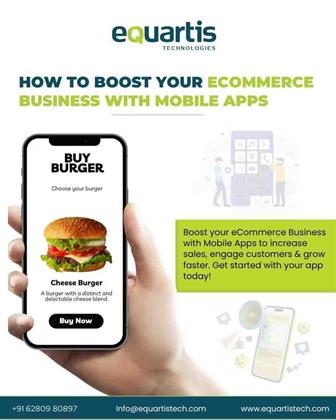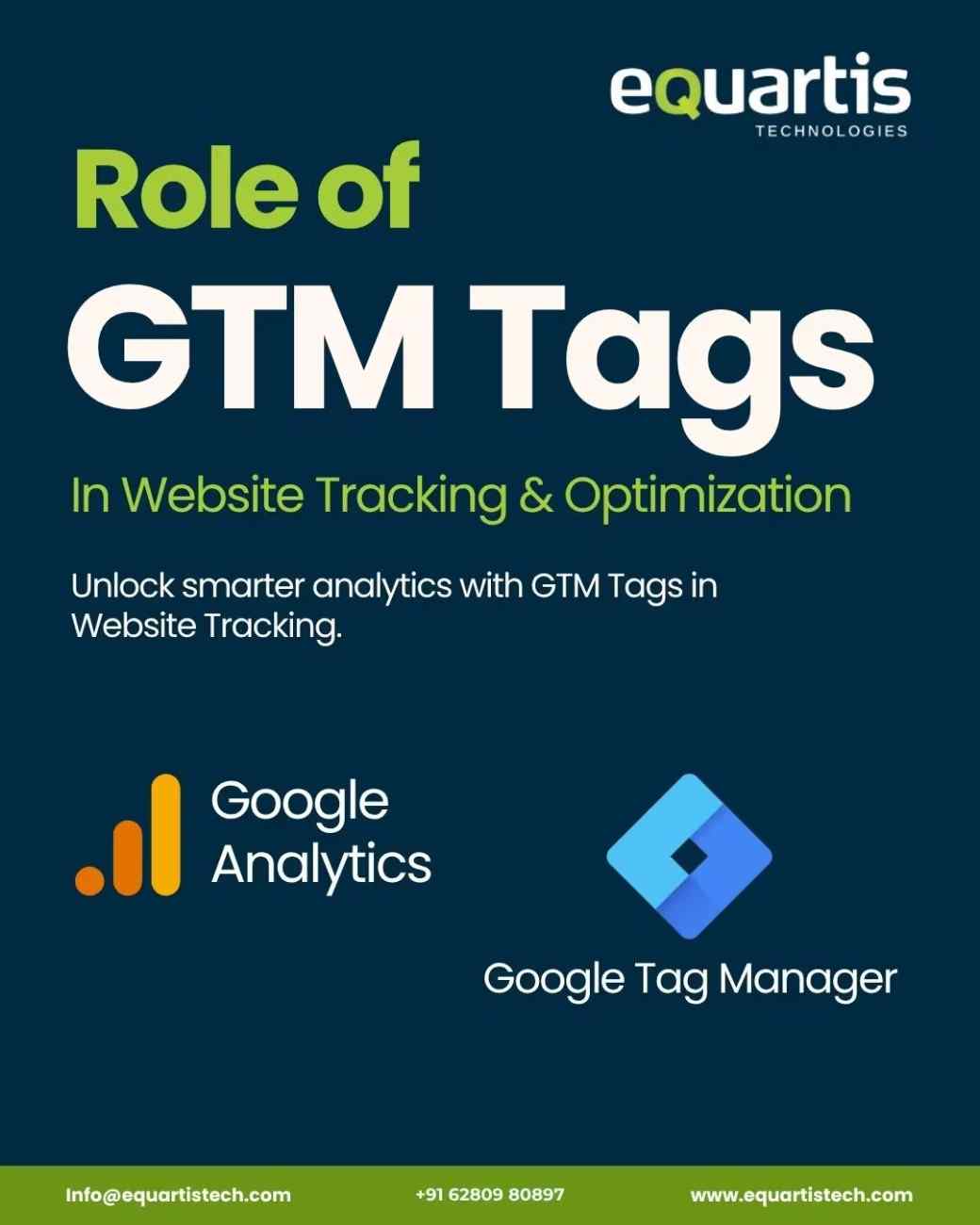
Whether you run a small blog or manage an international e-commerce platform, understanding GTM Tags in Website Tracking can transform how you collect and analyze user data. At its core, Google Tag Manager (GTM) lets you deploy and update snippets of code—called tags—without touching your site’s code every time. Effective use of gtm improves tag management and speeds up your workflow, freeing you to focus on insights rather than implementation details.
In this post, we’ll walk through what GTM tags are, why they matter, how to implement them, and real-world use cases. By the end, you’ll see exactly how these tags can sharpen your tracking and optimization efforts across any digital property.
Understanding GTM Tags
What Are GTM Tags?
A tag is a small piece of JavaScript or HTML that sends information to a third-party tool. With Google Tag Manager, you wrap these tags in a central container and control them through a web interface—no developer help required for routine updates. This means you can add analytics scripts, conversion pixels, remarketing codes, and more with a few clicks.
How GTM Works
Container Snippet
You paste a single container snippet into your site’s header.
Tag Creation
Within the GTM interface, you choose from built-in tag templates or add custom HTML.
Triggers and Variables
Triggers define when tags fire (e.g., page load, button click). Variables capture dynamic data (e.g., form field values).
Publish
Once tags, triggers, and variables are set, you publish the container. All changes propagate instantly across your site.
This streamlined approach eliminates tedious code pushes and makes it easy to audit every tag in one place.
Why GTM Tags Matter
Data Accuracy and Consistency
Manually managing tags in multiple places often leads to errors—duplicate tags, outdated scripts, or missing tracking. GTM centralizes control, ensuring every deployment follows the same standards and reducing the risk of data gaps.
Speed and Agility
Tag Manager’s preview mode and built-in error checking let you test tags before they go live. Marketers can roll out new tracking or remarketing campaigns in minutes, rather than waiting days for developer support.
Scalability
As your site grows—new pages, features, or subdomains—you simply add or adjust tags within the same container. No more constantly editing templates or worrying about bloated code.
Collaboration and Versioning
Workspaces let multiple team members build and test tags in parallel. Version control means you can roll back to a previous container state if something breaks. These collaboration features keep large teams in sync and maintain a clear change history.
Key Roles of GTM Tags Across Your Site
When it comes to website tracking, GTM tags allow you to capture nearly every interaction on your pages. Below are their primary roles:
1. Pageview and Session Tracking
Every visit, page scroll, and session duration can be recorded without hard-coding analytics scripts on each page. GTM’s built-in Google Analytics tag or custom tags make this seamless.
2. Event Tracking
Want to know how often users click your “Sign Up” button or watch a video? With triggers tied to user actions—clicks, form submissions, playing media—you define events and send that data to analytics platforms.
3. Conversion Measurement
Driving conversions is often the end goal. Whether it’s a purchase, lead form, or download, conversion tags fire only when the desired action completes, giving you precise ROI data for campaigns.
4. A/B Testing and Personalization
By firing tags based on user segments or A/B test variants, you can integrate GTM with testing tools and serve personalized content. This ensures every visitor sees the optimal experience.
5. Remarketing
Collect audiences in Google Ads or other ad platforms by firing pixels when users view specific pages or perform certain actions. This targeted approach boosts ad relevance and ROI.
6. Consent Management
With privacy regulations on the rise, you need to respect user consent. GTM can integrate with consent management platforms to load or block tags based on cookie preferences, keeping you compliant.
7. Error and Performance Monitoring
Deploy error-logging scripts or performance-monitoring tags (e.g., for page speed or JavaScript errors) without touching site code. This proactive monitoring helps catch issues early.
8. Third-Party Integrations
From chat widgets to heat-mapping tools, any vendor offering a tag can be added via GTM. This centralized approach prevents tag sprawl and ensures consistent load order.
Implementation Strategies
Structuring Containers and Workspaces
Organize your tags by function—analytics, advertising, personalization—using folders and naming conventions. Create separate workspaces for major campaigns or site sections to avoid conflicts during development.
Naming Conventions
Adopt a clear, consistent scheme:
Tags: Tool – Action – Detail (e.g., GA4 – Event – Video_Played)
Triggers: Event – Action – Element (e.g., Click – Button – Signup)
Variables: Type – Description (e.g., Page_URL – PathOnly)
These conventions pay dividends when your container grows to hundreds of tags.
Advanced Use Cases
Website Visitor Tracking
For detailed website visitor tracking, you can combine custom JavaScript variables with data layer pushes. This lets you capture user IDs, membership tiers, or cart values—information that enriches your analytics beyond basic pageviews.
Analytics for Website Traffic
If you need deeper insights like multi-channel attribution or path analysis, integrate GTM with platforms that specialize in analytics for website traffic. Sending data to multiple tools simultaneously gives you a 360° view of user journeys.
Choosing a Google Tag Manager Extension
Extensions from Chrome or Firefox can enhance your GTM workflow. For example, browser plugins let you debug data layer pushes in real time and preview tags without switching tabs. When selecting a Google Tag Manager extension, ensure it’s updated regularly and well-reviewed by the community.
Best Practices and Tips
Limit Tag Bloat
Only deploy tags you actually need. Excess tags slow down page load and complicate debugging.
Use Custom Templates
Wherever possible, leverage community or custom tag templates instead of raw HTML. Templates enforce valid configurations and reduce errors.
Leverage the Data Layer Fully
Push structured data (e.g., product details, user status) into the data layer on page load. This makes event tagging far more versatile.
Set Up Auto-Event Tracking
Built-in click and form listeners can fire events without manual JavaScript, reducing maintenance overhead.
Regular Audits
Schedule quarterly reviews of your container. Remove unused tags, update deprecated scripts, and test critical tags in preview mode.
Conclusion
From simplifying tag deployments to powering rich personalization and precise conversion measurement, GTM Tags in Website Tracking are a must-have for any data-driven team. With a lean container, clear naming conventions, and best practices in place, you’ll collect higher-quality data, act faster on insights, and optimize your site more effectively. Start exploring GTM today, and see the difference it makes in your tracking and optimization efforts.
Leave a Reply
You Might Like Also
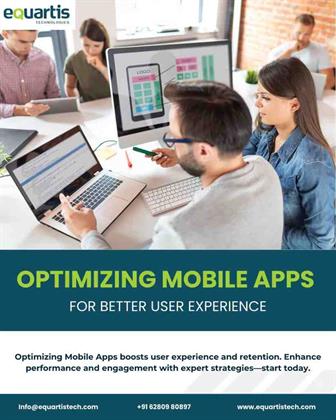
Optimizing Mobile Apps for Better User Experience
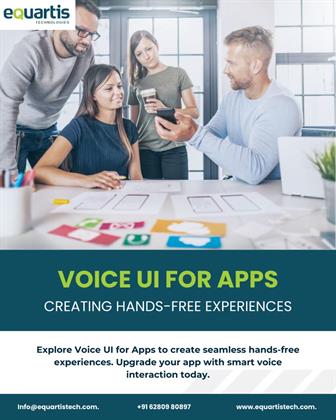
Voice UI for Apps: Creating Hands-Free Experiences
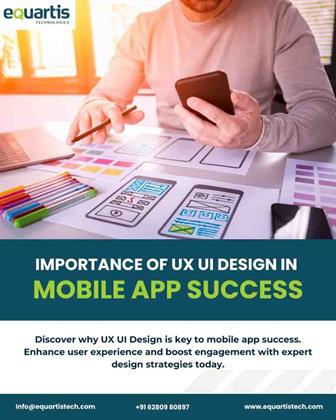
Importance of UX UI Design in Mobile App Success
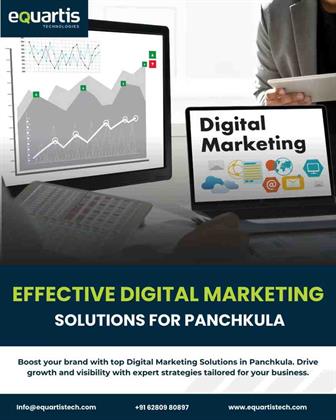
Effective Digital Marketing Solutions for Panchkula