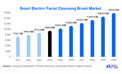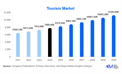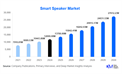Ever felt like your game is stuttering or lagging behind your actions? That's where frame rates (FPS) come in. FPS refers to the number of images your graphics card can display on your screen per second. The higher the FPS, the smoother and more responsive your game play will be. But how do you know what your FPS is? Enter the trusty FPS checker!
There are a few situations where an FPS checker becomes your best friend:
Troubleshooting Lag: If your game feels sluggish or jittery, an FPS checker can tell you if the culprit is a low frame rate. This helps you diagnose performance issues and figure out solutions.
Optimizing Settings: Want to squeeze the most performance out of your system? Use an FPS checker to see how different graphics settings impact your frame rate. You can then find the sweet spot between visual quality and smooth game play.
Benchmarking: Comparing your PC's performance to others? FPS checkers are crucial for benchmarking, allowing you to compare your rig's muscle against benchmarks or friends' setups.
Types of FPS Checkers
There are two main types of FPS checkers to choose from:
In-game Overlays: Many modern games come with built-in FPS overlays. These display your current frame rate right on the screen while you're playing. This is a convenient option for quick checks without minimizing the game.
Standalone Applications: Standalone FPS checkers offer more features and customization. They can track frame rates over time, display minimum and maximum FPS, and even overlay the information on top of any application, not just games.
Benefits of Using an FPS Checker
Here's why having an FPS checker in your arsenal is a good idea:
Diagnose Performance Issues: Identify whether low frame rates are causing lag or stuttering, allowing you to troubleshoot the problem.
Optimize Game Settings: Find the perfect balance between visual fidelity and smooth game play by tweaking settings and monitoring their impact on FPS.
Benchmark Your System: Compare your PC's performance with others or track improvements after upgrades.
Peace of Mind: Knowing your FPS gives you a sense of control over your gaming experience. You can adjust settings or troubleshoot problems to ensure a smooth ride.
Steps to Use an FPS Checker
Using an FPS checker is a breeze! Here's how to get started:
Choose Your FPS Checker: Decide between an in-game overlay (if your game offers one) or a standalone application. Many free and paid options are available online, so research and choose one that suits your needs.
Install (if standalone): If you're using a standalone application, download and install it according to the instructions.
Run the Checker: Launch the FPS checker, either within the game or as a separate program.
Monitor the FPS: The checker will display your current frame rate. Some offer additional features like minimum and maximum FPS or frame time graphs.
Adjust Settings (Optional): Based on the FPS readings, you can adjust your game's graphics settings to optimize performance.
Conclusion
An FPS checker is a valuable tool for any gamer. It helps you diagnose issues, optimize settings, and benchmark your system, ultimately leading to a smoother and more enjoyable gaming experience. So, the next time your game feels sluggish, don't be afraid to call upon the FPS checker to diagnose the problem and get back to dominating the virtual battlefield!
FAQs
Are higher FPS always better?
Not necessarily. While higher FPS generally leads to smoother gameplay, extremely high FPS might not be noticeable on a monitor with a lower refresh rate (the number of times the screen refreshes per second). Also, very high FPS can put additional strain on your hardware.
What's a good FPS for gaming?
This depends on the type of game. For fast-paced shooters, aiming for 60 FPS or higher is ideal. Slower-paced strategy games might be perfectly playable at 30 FPS.
My FPS is low, what can I do?
There are several things you can try:
Lower graphics settings: This is the most effective way to increase FPS.
Update drivers: Ensure your graphics card drivers are up-to-date.
Close background applications: Unnecessary programs running in the background can consume resources and impact FPS.
Upgrade hardware: If your hardware is outdated, consider upgrading your graphics card or CPU for a significant performance boost.
Leave a Reply
You Might Like Also

Where to Buy a Hello Kitty Water Fountain

BEAUTY CARE ITEMS ONLINE STORE

A GUIDE TO WEBSITE DEVELOPMENT COMPANIES IN UDAIPUR

Indian Silver Jewelry Wholesale Suppliers

How do I log into my Starbucks partner portal?