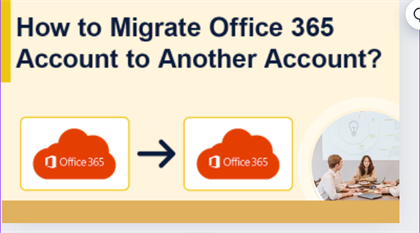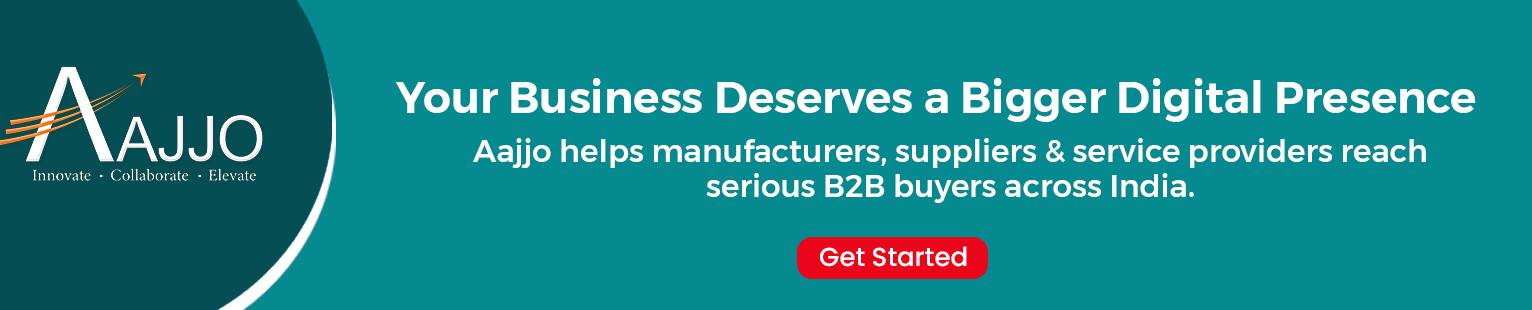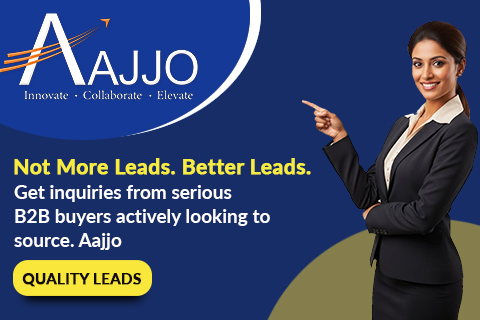Switching a shared mailbox to an Office 365 user mailbox is like upgrading from a group email to your email account. It means each person gets their mailbox with advanced features like personalized settings and better tools for working together. This change makes things easier and more efficient for everyone, helping them communicate and collaborate smoothly. Therefore, in this guide, we will explore the best solutions to convert Shared mailbox to Office 365 user mailbox.
Reasons to Migrate Shared Mailbox to Office 365 User Mailbox
Several factors are associated with the transition of the shared mailbox to a user mailbox. If you don’t know about the same, then no worries at all, just go through the below points to understand that:
- Granular control over access rights, permissions, and security settings for improved data management.
- 2. Customizable settings, signatures, and preferences offer a tailored experience for each user.
- 3. Access to calendar, contacts, tasks, and notes streamlines task management within mailboxes.
- 4. Real-time co-authoring, Teams integration, and SharePoint access foster enhanced teamwork capabilities.
- 5. A clear association of mailbox activities with specific individuals enhances responsibility and transparency.
- 6. Apply policies and settings directly to individual accounts for simplified administration.
- 7. Advanced threat protection, data loss prevention, and encryption bolster mailbox security measures.
- 8. Easily accommodate growing email communication and collaboration needs as the organization expands.
- 9. Uniform access and settings across devices ensure a seamless user experience.
- 10. Granular control over compliance measures, retention policies, and auditing enhances regulatory adherence.
How to Convert Shared Mailbox to Office 365 User Mailbox Manually?
Before starting with the transition, it is important to note that there is no reliable native method provided by Microsoft to proceed with the task. But, you can follow these guidelines to migrate Shared mailbox to Office 365 user mailbox within the same tenant:
- Sign in, use admin credentials, and navigate to Office 365 Admin Center.
- 2. Locate and access the Exchange Admin Center.
- 3. Go to the "Recipients" tab, and select "Shared" to view shared mailboxes.
- 4. Find the desired shared mailbox from the list.
- 5. Choose "Convert to Regular Mailbox" or a similar option.
- 6. Confirm conversion if prompted.
- 7. Allocate license if required.
- 8. Check that the mailbox is now a user mailbox.
- 9. Ensure the mailbox functions properly.
- 10. Adjust permissions as necessary for user access.
Learn How to Migrate Shared Mailbox to Office 365 User Mailbox With Data
It is evident from above that “convert Shared mailbox to Office 365 user mailbox” manually is not a straightforward task. Plus, if you want to perform Office 365 tenant to tenant migration then Microsoft does not provide any method to do that. So, it is advised to opt for the automated solutions available on the internet & if you are confused about what to choose from the various tools available on the internet.
Then, here is the solution SysTools Office 365 to Office 365 Migration Tool, with this one can migrate Office 365 within the same tenant & another tenant simultaneously. Moreover, it provides some advanced functionalities like delta migration(for newly arrived data), date filter(for selectively transferring data), compatibility with Windows & Linux machines, and many more. To acquire this solution is so easy, you just have to open the official website, and click on the download button & run the program. Afterward, follow the steps which are given in the next section.
Instructions to Convert Shared Mailbox to Office 365 User Mailbox
Below are the quick guidelines to migrate Shared mailbox to Office 365 user mailbox in a few minutes:
Step 1. Choose Microsoft Office 365 as a source & target platform.
Step 2. Select the categories for the migration task & you can choose the specific data also with the date filter option.
Step 3. Afterward, enter the Admin credentials to log in to the source & target tenant. Click on the Validate button.
Step 4. In the next window, you see three options available for mapping the user's task: Fetch Users, Import Users & Download Template. After selecting any of them, click on the validate button.
Step 5. Lastly, press the Start Migration button to execute the transition.
Also read: How Long Does Office 365 Keep Deleted Emails?
Bring it All Together
At present users are searching for the query i.e. how to convert Shared mailbox to Office 365 user mailbox. But they don't know there is no manual solution provided by Microsoft to initiate the task. So, to bypass this issue we found a smart solution that is well-efficient to execute the migration procedure effortlessly. So, what are waiting for? Just opt for this solution & proceed with the transition quickly and reliably.