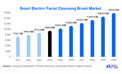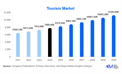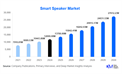Email migration from Mac Outlook in OLM file format to a Gmail account using a Windows PC is pretty difficult due to differences in both file formats and operating systems. However, it's quite possible with the right approach. In this blog, we will illustrate how to achieve this migration both manually and by using a professional method so read the complete blog for smooth and safe migration.
Overview of OLM and Gmail
OLM files are proprietary file formats that work with Microsoft Outlook for Mac, used to store emails, contacts, calendar events, and other data. Conversely, Gmail is a web-based email service that Google offers. Emails from OLM to Gmail could be transferred by converting the OLM files into a format readable by Gmail.
Manual Method: Using IMAP Configuration
It is, in essence, setting up an IMAP account for synchronizing OLM files in Gmail. This one is free but time-consuming and requires technical know-how. Here's how you can do it:
Step 1: Configure Gmail in Mac Outlook
1. Open Outlook for Mac: Open your Outlook Application on your Mac.
2. Add Gmail Account:
- Go to Outlook > Preferences > Accounts.
- Click on the "+ " button to add a new account.
- Select Email Account and enter your Gmail credentials.
3. IMAP Settings:
- Make sure your Gmail account is set up using IMAP.
- Go to settings, in a web browser, in Gmail click on See all settings > Forwarding and POP/IMAP.
- Make sure IMAP is enabled.
Step 2: Move Emails to Gmail
- Select Emails: Select emails you would want to migrate in Outlook for Mac.
- Copy to Gmail Folder: Drag and drop these emails to the Gmail folder listed in the Outlook sidebar.
- Sync: Allow synchronizing. Your emails will now show up in your Gmail account.
Step 3: View Gmail on Windows
- Open a Web Browser: Using your Windows computer, open any web browser.
- Log in to Gmail: Log into your Gmail account.
- Check Emails: The target is to have all your migrated emails there and synced properly.
Drawbacks of using the Manual Method
- Time-Consuming Process
The steps involved in the process of migrating emails manually are exporting the OLM files, then converting them into PST, followed by importing them into Outlook for Windows and finally moving them into Gmail. This is time-consuming, especially for huge amounts of data.
- Risk of Data Loss
The process of conversion and migration has a risk of loss of data due to improper handling or software glitches that may result in incomplete transfers or corrupted files.
- Technical Complexity.
The process also requires technical knowledge of Mac and Windows operating systems, Outlook configurations, and file conversion tools, all of which make it pretty difficult for a non-technical user to do so.
- Security Concerns
Security is another problem that has to be faced when using third-party tools. The emails can contain sensitive information, which could be exposed to threats.
- Lack of Support and Troubleshooting
You cannot have much support to fall back upon for troubleshooting in case of issues during the manual migration process, and this process is really time-consuming and highly problematic.
Migrate Mac OLM Emails to Gmail Account -Professionally
While it is possible to transfer emails from Outlook for Mac to a Gmail account manually the process was challenging, especially if you are dealing with a huge volume of emails or have less technical expertise. On the other hand, you can take the help of a professional migration tool like Softaken OLM to PST Converter Software this utility makes this process easy and reliable. This advanced tool is designed to handle the OLM-to-Gmail migration to keep your emails, attachments, and folder structure intact. Here are the simple steps to Migrate Outlook for Mac to a Gmail Account.
Steps to Migrate OLM Emails to Gmail Account
Install the software on your operating system
Browse and Add the OLM file or folder to migrate
Get a preview of Add OLM files
Now, Select the IMAP option and enter the login details of your Gmail account to migrate.
Lastly, click on the Migrate button to start the migration process
Conclusion
You can transfer Mac OLM emails to a Gmail account on Windows with the help of either the manual IMAP method or professional migration tools. While the manual method is free, it is also time-consuming; on the other hand, the professional approach is more efficient and user-friendly. You should use one that suits your requirements and technical expertise. Using these steps, you will not have any problem carrying out the smooth migration of your mail from Mac to Gmail in Windows.