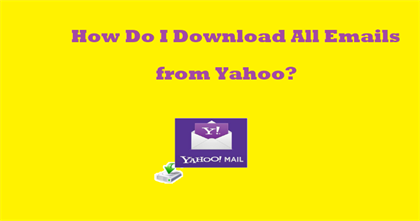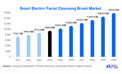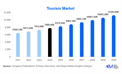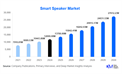If you want to import Google data into Outlook then this post is definitely useful for you. Because here we will explain the reliable approach to import Google Takeout to Outlook.
Google Takeout is a good service to export Google account data, but something else is needed with Outlook. Outlook is more popular than others and the best platform to save mailbox data. To use your Gmail account in the Outlook platform you can change it to a PST file.
Reason to Transfer Google Takeout Data into Outlook
- Moving your data from Google to Outlook allows you to consolidate your email, contacts, and calendar events in one place. This centralization can streamline your workflow and improve productivity.
- If you use other Microsoft products such as Office 365, Teams, or OneDrive, having your data in Outlook can enhance integration and interoperability across these tools, providing a seamless experience.
- Outlook offers robust synchronization across multiple devices, ensuring that your emails, contacts, and calendar events are consistent whether you access them from a desktop, laptop, or mobile device.
- Outlook provides advanced features for organizing and managing emails, such as focused inbox, categories, and rules. Transferring your data allows you to take full advantage of these organizational tools.
- Outlook's calendar offers comprehensive scheduling and time management features that can help you better organize your appointments and events.
How to Access Google Takeout Data into Outlook?
Google offers an inbuilt feature to export mailbox data that they give named as Google Takeout. It's the best service to export mailbox data from Google Takeout but it only requires a small amount of time and much effort.
- Copy url: takeout.google.com and paste on your web browser to open.
- Now, choose Google mailbox data as you want to export.
- Select destination, file type, size and frequency as per required.
- At last, click on create export to get the output file quickly.
As Google Takeout exports its mailbox data in a MBOX file it is not supportable with Outlook. So, we recommend you to opt Corbett Google Takeout Converter as it offers the accurate output and can export into PST file format to easily access it by using Outlook native import/export features.
- Download expert verified software and run on your computer.
- Browse Takeout exported file and add it into the application.
- Now, choose the PST file in the batch number of export options.
- Finally, select path and press save to get Outlook compatible PST file instantly.
Benefits of Expert Suggested Approach
- It can also resolve an error: Google Takeout Not Working with this application.
- This software offers a simple GUI to easily perform by almost all types of users.
- You can also transfer Google Takeout to another account.
- With this wizard, you can also take advantage of the filter option to convert selective Takeout data as per required and also helpful to avoid spam files.
- It allows users to open Google Takeout files.
Time to Wind Up
In this blog post, we have shared the reliable and accurate approaches to access Google data into Outlook. We have also shared the best way to export mailbox data from Google Takeout and also mentioned an effective approach to transfer into Outlook without losing any single information.
Leave a Reply
You Might Like Also
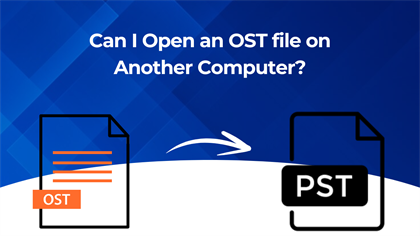
How to Access Another User OST File?
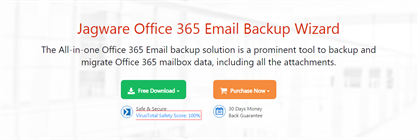
How to Take Mail Backup in Microsoft 365?